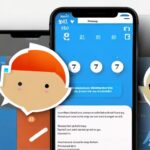Can you connect headphones to apple tv? Yes, you can connect headphones to Apple TV by using Bluetooth. Connecting Bluetooth headphones to Apple TV allows for a private listening experience.
With the ability to connect Bluetooth accessories, such as headphones, to your Apple TV, you can enjoy watching your favorite shows and movies without disturbing others. This feature is especially useful if you have a late-night movie marathon or want to immerse yourself in the audio while gaming.
By following a simple setup process, you can easily pair your Bluetooth headphones with your Apple TV and start enjoying the sound directly in your ears. We will provide step-by-step instructions on how to connect headphones to Apple TV using Bluetooth.
Table of Contents
How To Connect Headphones To Apple Tv
Apple TV offers the convenience of streaming your favorite shows and movies directly on your television. But what if you want to enjoy your content without disturbing others in the room? Connecting headphones to your Apple TV is a simple solution that allows you to listen privately. In this guide, we will walk you through the step-by-step process of connecting headphones to your Apple TV.
Check for tvOS Update
Before getting started, it’s important to ensure that your Apple TV is running the latest tvOS version. To check for updates:
- Go to the Settings menu on your Apple TV’s home screen.
- Select “System” and then “Software Updates.”
- Click on “Update Software” if an update is available. Follow the on-screen instructions to install the update.
Enable Bluetooth on Apple TV
Next, you’ll need to enable Bluetooth on your Apple TV. Follow these steps:
- Open the Settings menu on your Apple TV.
- Select “Remotes and Devices.”
- Choose “Bluetooth” and toggle the switch to “On.”
Put Headphones in Pairing Mode
Now it’s time to put your headphones in pairing mode. The exact method may vary depending on the type and brand of headphones you have. Refer to your headphones’ user manual for detailed instructions. In general, you can follow these steps:
- Turn on your headphones.
- Put them into pairing mode. This might involve pressing and holding a button or flipping a switch.
- Your headphones should enter a pairing state, indicated by a blinking LED or a voice prompt.
Pair Headphones with Apple TV
Finally, let’s pair your headphones with your Apple TV:
- On your Apple TV, navigate to the Bluetooth settings as mentioned earlier.
- Your Apple TV will start searching for nearby Bluetooth devices.
- When your headphones appear on the list, select them to initiate the pairing process.
- Once the pairing is successful, you will see a confirmation message on both your Apple TV and headphones.
Now that your headphones are successfully connected to your Apple TV, you can start enjoying your favorite content privately, immersing yourself in the audio without disturbing others.
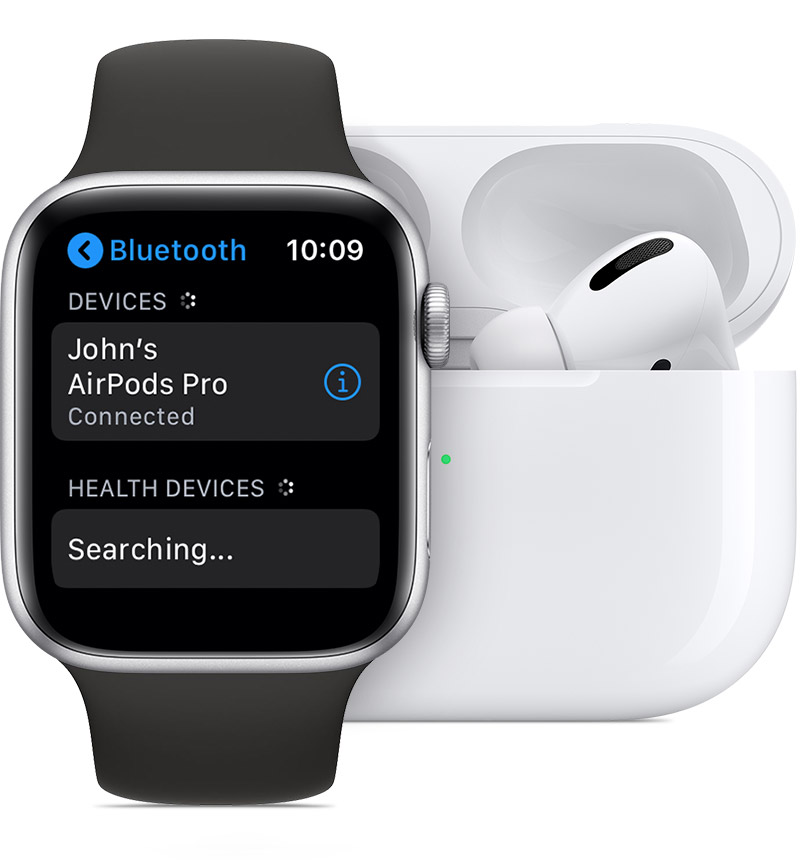
Credit: support.apple.com
Connecting Sony Headphones To Apple Tv
If you’re wondering if you can connect Sony headphones to Apple TV, the answer is yes! Connecting your Sony headphones to Apple TV wirelessly can enhance your viewing experience by immersing you in high-quality audio. In this guide, we’ll show you how to connect your Sony headphones to Apple TV step-by-step.
Put Sony Headphones in Pairing Mode
The first step is to put your Sony headphones in pairing mode. To do this:
- Power on your Sony headphones.
- Press and hold the Bluetooth button on your headphones until you see the LED indicator start flashing.
- Release the Bluetooth button to activate pairing mode.
Enable Bluetooth on Apple TV
Next, you’ll need to enable Bluetooth on your Apple TV. Follow these instructions:
- On your Apple TV, navigate to Settings.
- Select Remotes and Devices.
- Choose Bluetooth.
- Make sure Bluetooth is turned on.
Pair Sony Headphones with Apple TV
Now that both your Sony headphones and Apple TV are ready, it’s time to pair them:
- On your Apple TV, go back to the Bluetooth settings.
- Your Apple TV will automatically start searching for nearby Bluetooth devices.
- Locate and select your Sony headphones from the list of available devices on your Apple TV.
- Follow any on-screen prompts to complete the pairing process.
Once successfully paired, you can start enjoying your Apple TV content with the audio playing through your Sony headphones. Remember to adjust the volume on both your Sony headphones and Apple TV for the desired audio level.
Troubleshooting Airpods Connection To Apple Tv
Are you facing issues connecting your AirPods to your Apple TV? Don’t worry, we’ve got you covered. In this guide, we’ll walk you through troubleshooting steps to ensure a seamless connection between your AirPods and Apple TV. Let’s dive in and get your AirPods connected in no time!
Update Apple TV and AirPods to Latest Firmware
One common reason for AirPods connectivity issues is outdated firmware. To address this, it’s essential to update both your Apple TV and AirPods to the latest firmware versions. Follow these steps:
- On your Apple TV, go to “Settings” → “System” → “Software Updates” to check if an update is available. If yes, proceed with the update.
- For your AirPods, make sure they are connected to your iPhone or iPad.
- Open the “Settings” app on your iPhone or iPad, then go to “General” → “Software Update” to check for any available firmware updates for your AirPods.
- If an update is available, follow the on-screen instructions to complete the update process for your AirPods.
Ensure Apple TV and AirPods are Logged into the Same iCloud Account
Another crucial step is to ensure that both your Apple TV and AirPods are logged into the same iCloud account. Follow these steps:
- On your Apple TV, go to “Settings” → “Users and Accounts” → “iCloud” to check if you are logged into the correct iCloud account. If not, sign in with the appropriate account.
- For your AirPods, make sure they are connected to your iPhone or iPad.
- On your iPhone or iPad, go to “Settings” → “[Your Name]” → “iCloud” to confirm that you are signed in with the same iCloud account as your Apple TV.
Sync AirPods with Apple TV
If you’ve verified that your Apple TV and AirPods are using the same iCloud account, it’s time to sync them together. Follow these steps:
- Place your AirPods in the charging case and open the lid.
- On your Apple TV, go to “Settings” → “Remotes and Devices” → “Bluetooth”.
- Press and hold the button on the back of the AirPods charging case until the LED indicator starts blinking.
- On your Apple TV, select your AirPods from the list of available Bluetooth devices.
- Once connected, the LED indicator on your AirPods charging case should turn solid white.
Check Bluetooth Connectivity on Apple TV
If you’ve followed all the steps above and are still experiencing issues, it’s important to check the Bluetooth connectivity on your Apple TV. Follow these steps:
- On your Apple TV, go to “Settings” → “Remotes and Devices” → “Bluetooth”.
- Ensure that Bluetooth is turned on and that your AirPods are paired and connected.
- If your AirPods are listed as a paired device but not connected, select them and choose the “Connect” option.
By following these troubleshooting steps, you should be able to successfully connect your AirPods to your Apple TV. Enjoy the immersive audio experience while watching your favorite shows or movies!
Frequently Asked Questions Of Can You Connect Headphones To Apple Tv
Can You Listen To Apple Tv With Headphones?
Yes, you can connect headphones to Apple TV using Bluetooth.
Can You Connect Sony Headphones To Apple Tv?
Yes, you can connect Sony headphones to Apple TV by using the Bluetooth feature.
Why Won T My Airpods Connect To Apple Tv?
To connect your AirPods to Apple TV, make sure your Apple TV and AirPods are updated and logged into the same account. Go to Settings > Remotes and Devices > Bluetooth on your Apple TV and choose your AirPods as the Bluetooth accessory.
Can You Connect Headphones To Apple?
Yes, you can connect headphones to Apple TV by using Bluetooth accessories.
Conclusion
Connecting headphones to your Apple TV opens up a whole new world of possibilities for enjoying your favorite shows and movies. Whether you prefer Bluetooth headphones or wired ones, you can easily connect them to your Apple TV and immerse yourself in a personalized audio experience.
By following the simple steps outlined in this blog post, you can enjoy private listening without disturbing others around you. Additionally, connecting Bluetooth devices, such as game controllers or wireless keyboards, further enhances your Apple TV experience. So, why limit yourself to just the built-in speakers when you can elevate your audio experience with headphones?
Whether you’re watching late at night or just want a more personal audio experience, connecting headphones to your Apple TV is a simple and convenient solution. Expand your entertainment options and enjoy your favorite content like never before. Don’t miss out on this easy way to enhance your Apple TV experience!

Williams Kane is a blogger and writer. He’s passionate about writing and connecting with the community, especially when it comes to sharing his ideas through writing.
I am a versatile author with a passion for exploring a wide range of topics on our multi-niche website. With a background in research and a love for writing, I bring a unique blend of expertise to our platform.
My journey began in the world of science, where I earned a degree in biology and developed a deep fascination for the natural world. This background enables me to delve into topics related to ecology, environmental conservation, and the wonders of the animal kingdom.
However, my curiosity knows no bounds, and I have ventured into various other niches as well. From technology trends and digital innovations to health and wellness tips, I strive to provide well-researched and engaging content that informs and entertains our diverse audience.
Furthermore, my dedication to staying current with the latest developments in each niche ensures that our readers receive up-to-date and reliable information. Whether it’s deciphering complex scientific concepts or simplifying tech jargon, I take pride in making complex subjects accessible to all.
Join me on our multi-niche journey, where we explore the depths of knowledge and share insights on a multitude of topics to inspire, educate, and entertain.