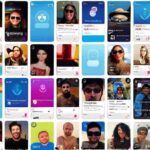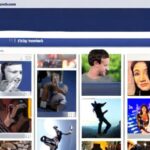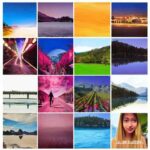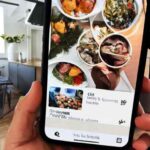How to download my facebook videos? To download your Facebook videos, you can use third-party apps or websites like FDOWN.net on your computer, or apps like MyMedia on your iPhone. On Android devices, you can copy and modify the video link to download it.
Make sure your Facebook downloader is up to date and that the video you want-to download is not private.
Table of Contents
Download Your Facebook Videos To Your Phone
Facebook is not only a platform for connecting with friends and family but also for sharing and watching videos. If you come across a video on Facebook that you want to save and watch later without a reliable internet connection, you’ll need to know how to download it to your phone.
Downloading Facebook videos on Android
Android users have a couple of options when it comes to downloading Facebook videos directly to their phones. Here’s a step-by-step guide:
- Open the Facebook app on your Android device and find the video you want-to download.
- Tap on the video to expand it and then tap on the three-dot icon in the top right corner.
- A dropdown menu will appear. Tap on the “Save-Video” option.
- The video will start downloading and will be saved directly to your phone’s gallery.
Downloading Facebook videos on iPhone
iPhone users need to rely on third-party apps to download Facebook videos to their devices. Follow these steps:
- Open the Facebook app on your iPhone and find the video you want-to download.
- Tap on the video to expand it and then tap on the three-dot icon in the top right corner.
- A list of options will appear. Tap on the “Copy-Link” option.
- Exit the Facebook app and open the App Store on your iPhone.
- Search for a third-party app like “MyMedia” and download it to your device.
- Open the MyMedia app and go to the built-in browser.
- Visit a website like “fbdown.net” that allows you to download Facebook videos.
- Paste the link you copied from Facebook into the provided field on the website and tap on the “Download” button.
- Select the video quality you want and tap on the “Download” button again.
- The video will start downloading and will be saved to the “Media” folder in the MyMedia app.
Now that you know how to download Facebook videos to your phone, you can enjoy your favorite videos anytime, anywhere, even without an internet connection.
Download Your Facebook Videos To Your Computer
Download Your Facebook Videos to Your Computer
Downloading videos from Facebook allows you to save and watch them offline, share them with friends, or repurpose them for your own content. In this article, we will explore two methods to download Facebook videos to your PC or Mac: downloading directly from Facebook and using third-party applications.
Downloading Facebook videos to your PC or Mac
Downloading videos directly from Facebook to your computer is a simple process. Follow these steps:
- Log in to Facebook and navigate to the video you want-to download.
- Right-click on the video and select “Show video URL” or “Copy video URL”.
- Open a new tab and visit a Facebook video downloader website, such as FDOWN.net or Getfvid.com.
- Paste the video URL in the provided field on the website.
- Click on the “Download” button to start the download process.
- Select the desired video quality and file format.
- Choose your preferred location on your computer to-save the video.
- Click “Save” and wait for the download to complete.
By following these steps, you can easily download Facebook videos to your PC or Mac without the need for any additional software.
Downloading Facebook videos using third-party apps
If you prefer to use third-party applications to download Facebook videos, there are several options available. One popular app is MyMedia for iPhone users, which allows you to save Facebook videos directly to your devices camera roll. Here’s how:
- Download and install the MyMedia app from the App Store.
- Launch the Facebook app and find the video you want-to download.
- Tap on the three-dot icon at the top-right corner of the video post.
- Select “Copy Link” to copy the video URL.
- Open the MyMedia app and navigate to the built-in browser.
- Paste the video URL in the browser’s address bar and press Enter.
- Wait for the video to load, then tap the download button.
- Choose the video quality and file format you prefer.
- Once the download is complete, you can find the video in your device’s camera roll.
Using third-party applications simplifies the downloading process, especially if you want to save videos directly to your mobile-device for offline viewing.
Now that you know how to download Facebook videos to your computer using both direct methods and third-party apps, you can easily save and enjoy your favorite videos without the need for an internet connection. Whether you’re using a PC, Mac, or mobile device, downloading Facebook videos has never been easier!
Safely Download Your Facebook Videos
Downloading Facebook videos can be a convenient way to save and watch your favorite content offline. However, it is important to ensure your privacy and security when downloading these videos. In this article, we will guide you on how to safely download your Facebook videos without any compromise.
Ensuring privacy when downloading Facebook videos
When downloading Facebook videos, it is crucial to maintain your privacy and protect your personal information. Here are some steps you can take to ensure your privacy:
- Use a reliable and trusted software or website: Be cautious when using third-party applications or websites to download Facebook videos. Ensure that the platform has positive reviews and a good reputation for privacy protection.
- Read the privacy policy: Before using any software or website, take the time to read their privacy policy. Look for information regarding how your data will be stored and used.
- Keep your software updated: Regularly check for updates of the software or application you are using to download Facebook videos. Up-to-date software often contains security patches that protect against vulnerabilities.
- Choose secure download options: Opt for websites or software that offer secure download options, such as HTTPS connections. This ensures that your data is encrypted during the download process.
Saving Facebook videos for offline viewing
One of the main reasons people download Facebook videos is for offline viewing. Here are some methods you can use to save videos for later:
- Using the Facebook “Save” feature: When browsing your Facebook feed, you can save videos by clicking on the three-dot icon at the top of the video post. This will allow you to access the video later, even without an internet connection.
- Using third-party apps: Some third-party applications, such as MyMedia, can help you save Facebook videos directly to your device. These apps often provide additional features, such as video conversion and organization.
- Copying and modifying the video link: Windows, Mac, and Android users can copy and modify the video link to download videos without the need for third-party apps. Simply copy the video link, modify it, and paste it into a downloader.
By following these steps, you can safely and securely download your Facebook videos for offline viewing. Remember to prioritize your privacy and only use trusted platforms to protect your personal information.

Credit: publer.io
Frequently Asked Questions On How To Download My Facebook Videos
Why Can’T I Download My Facebook Videos?
There are a few reasons why you may not be able to download Facebook videos:
1. The video you want-to download is private.
2. Your downloader can’t recognize the URL of the Facebook video.
3. Your Facebook downloader is not updated.
To fix these issues, make sure the video is not private, try using a different downloader, or update your Facebook downloader.
How Can I Download All Videos From My Facebook Page?
To download all videos from your Facebook page, follow these steps:
1. Open your Facebook account and go to your page.
2. Navigate to the “Videos” tab on your page.
3. Select the video you want-to download.
4. Click on the video to open it in fullscreen mode.
5. Copy the video link from the browser’s address bar.
6. Use a video downloader or a third-party app to download the video to your device.
7. Repeat these steps for each video you want to download from your Facebook page.
Can You Download A Video From Facebook To Your Phone?
Yes, you can download a video from Facebook to your phone.
How Can I Download Facebook Videos To My Phone?
To download Facebook videos to your phone, you can use third-party apps like MyMedia on iPhone or FDownloader on Android. Simply copy the video link and paste it into the app to start the download process.
Conclusion
To sum up, downloading your Facebook videos is an easy and convenient process that can be done on various devices. Whether you’re using a PC or Mac, an Android device, or an iPhone, there are different methods available to help you retrieve your videos.
Some common options include using third-party apps, modifying the video link, or utilizing Facebook’s own save video feature. However, it’s important to note that you may encounter difficulties in downloading videos, such as if the video is private or if your downloader is not updated.
In such cases, there are fixes available to resolve these issues and ensure successful downloads. With the right tools and techniques at your disposal, you can easily download your favorite Facebook videos and enjoy them whenever and wherever you want.

Williams Kane is a blogger and writer. He’s passionate about writing and connecting with the community, especially when it comes to sharing his ideas through writing.
I am a versatile author with a passion for exploring a wide range of topics on our multi-niche website. With a background in research and a love for writing, I bring a unique blend of expertise to our platform.
My journey began in the world of science, where I earned a degree in biology and developed a deep fascination for the natural world. This background enables me to delve into topics related to ecology, environmental conservation, and the wonders of the animal kingdom.
However, my curiosity knows no bounds, and I have ventured into various other niches as well. From technology trends and digital innovations to health and wellness tips, I strive to provide well-researched and engaging content that informs and entertains our diverse audience.
Furthermore, my dedication to staying current with the latest developments in each niche ensures that our readers receive up-to-date and reliable information. Whether it’s deciphering complex scientific concepts or simplifying tech jargon, I take pride in making complex subjects accessible to all.
Join me on our multi-niche journey, where we explore the depths of knowledge and share insights on a multitude of topics to inspire, educate, and entertain.