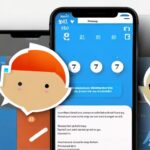How to restart iphone 11 without screen? To restart an iPhone 11 without using the screen, press and quickly release the volume up button, then press and quickly release the volume down button, and finally press and hold the side button until the Apple logo appears. This method can be helpful when the screen is unresponsive or frozen.
When faced with an unresponsive or frozen screen on an iPhone 11, restarting the device becomes a necessary step. However, restarting a device without being able to interact with the screen may seem challenging. We will explore a simple and efficient method to restart an iPhone 11 without using the screen.
By following a few quick steps, users can easily overcome unresponsive screen issues and get their device back up and running smoothly. Whether it’s due to a software glitch or a temporary error, this method provides a convenient solution for restarting an iPhone 11 without needing to interact with the screen.
Also Read: Iphone Microphone Not Working
Table of Contents
Why Force Restart An Iphone 11?
Restarting your iPhone 11 without a working screen might seem like a challenging task, but it can be essential in various situations. Force restarting your device is a troubleshooting technique that can help resolve unresponsive screen issues, frozen apps, and crashing problems. By restoring system functionality, force restarting ensures that your iPhone 11 continues to function smoothly. In this article, we’ll explore the different scenarios that may require you to force restart your iPhone 11 and how to do it effectively.
Unresponsive screen issues that require a restart
An unresponsive screen can be a frustrating experience, leaving you unable to use your iPhone 11 properly. Whether your screen is frozen, displaying a black screen, or not responding to touch, force restarting can help resolve these issues. It’s a convenient troubleshooting technique that often resolves temporary software glitches, allowing your screen to function correctly once again.
Troubleshooting frozen apps or crashing
If you encounter frozen apps or your iPhone 11 keeps crashing, a force restart can be an effective solution. Sometimes, apps can become unresponsive due to software conflicts or memory issues. By force restarting your device, you essentially give it a fresh start, closing all running apps and processes. This can help resolve any conflicts and ensure that your apps run smoothly without freezing or crashing.
Restoring system functionality
Force restarting your iPhone 11 not only resolves specific issues but also restores overall system functionality. By power cycling your device, you allow it to clear temporary data, refresh system processes, and start afresh. This can help improve performance, responsiveness, and stability, ensuring that your iPhone 11 operates optimally.
In conclusion, force restarting your iPhone 11 can help resolve a range of issues, including unresponsive screens, frozen apps, and crashing problems. By doing so, you can restore system functionality and continue using your device without any hindrances.
How To Force Restart An Iphone 11 Without Touching The Screen
There may be times when your iPhone 11 becomes unresponsive, and you are unable to restart it using the traditional method. In such situations, a force restart can help resolve any software glitches or frozen screens. In this guide, we will walk you through the steps to force restart an iPhone 11 without having to touch the screen.
Step 1: Locate the Physical Buttons
First, locate the physical buttons on your iPhone 11. To perform a force restart, you will need to use the Volume Up button, Volume Down button, and Side button.
Step 2: Press and Quickly Release the Volume Up Button
Press the Volume Up button on the side of your iPhone 11 and quickly release it. This button is located above the Volume Down button.
Step 3: Press and Quickly Release the Volume Down Button
Next, press the Volume Down button on the side of your iPhone 11 and quickly release it. This button is located below the Volume Up button.
Step 4: Press and Hold the Side Button
Now, press and hold the Side button on the right side of your iPhone 11. Continue holding it until you see the Apple logo appear on the screen.
Step 5: Release the Side Button When Apple Logo Appears
Finally, release the Side button when the Apple logo appears on the screen. Your iPhone 11 will now restart and should be responsive again.
By following these simple steps, you can force restart your iPhone 11 without having to touch the screen. This method can help resolve issues such as unresponsive screens or software glitches. Remember to only perform a force restart when necessary, as it will not erase any data on your device.
Alternative Methods To Restart An Iphone 11 Without Screen
Having issues with your iPhone 11’s screen and unable to navigate the traditional restart options? Don’t worry, there are alternative methods to restart your iPhone 11 without using the screen. In this article, we will explore four different methods that can help you restart your device, even without a functioning screen. Let’s dive in!
Method 1: Connect to a Computer and Use iTunes
If your iPhone 11 is not responding and the screen is not working, connecting it to a computer with iTunes installed can be a great option to force restart the device. Follow these steps:
- Connect your iPhone 11 to a computer using a USB cable.
- Launch iTunes on your computer. If you don’t have iTunes installed, you can download it from the Apple website.
- Once your device is connected, press and quickly release the volume up button.
- Next, press and quickly release the volume down-button.
- Press and hold the side button until you see the recovery mode option on iTunes.
- In iTunes, select the option to “Restore” or “Update” your device.
- Wait for the process to complete and your iPhone 11 will restart without using the screen.
Method 2: Utilize Voice Control
If your iPhone 11 supports Voice Control, you can use this feature to restart your device without relying on the screen. Here’s how:
- Activate Voice Control by pressing and holding the side button until the Voice Control prompt appears.
- Say “Restart” or “Turn off” to initiate the restart process.
- Confirm the command when prompted.
- Your iPhone 11 will then proceed to restart without requiring any interaction with the screen.
Method 3: Utilize Siri
If you have Siri enabled on your iPhone 11, you can instruct it to restart the device. Follow these steps:
- Activate Siri by pressing and holding the side button.
- Say “Restart my iPhone.”
- Your iPhone 11 will begin the restart process.
Method 4: Utilize Find My iPhone
If you have Find My iPhone enabled on your iPhone 11, you can utilize this feature to remotely restart your device. Here’s how:
- Using another device, visit the iCloud website and log in with your Apple ID.
- Select “Find iPhone” and locate your iPhone 11 in the list of devices.
- Click on the “Actions” button and choose the option to “Erase iPhone.”
- Confirm the command and your iPhone 11 will begin the erasing process, leading to a restart.
These alternative methods can be useful when you encounter issues with your iPhone 11’s screen. Whether it’s connecting to iTunes, utilizing Voice Control, instructing Siri, or leveraging Find My iPhone, these methods allow you to restart your device without the need for a functioning screen. Give them a try and get your iPhone 11 up and running again!
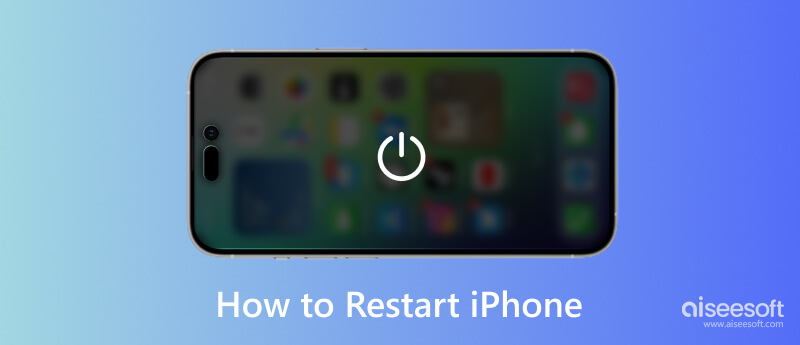
Credit: www.aiseesoft.com
Frequently Asked Questions On Restart Iphone 11 Without Screen
How Do You Force Restart Iphone 11 Without Screen?
To force restart iPhone 11 without screen, press and quickly release the volume up button, then press and quickly release the volume down button. Finally, press and hold the side button until the Apple logo appears.
How Do I Force Restart My Iphone 11?
To force restart your iPhone 11: 1. Press and quickly release the volume up button. 2. Press and quickly release the volume down button. 3. Press and hold the side button. 4. Release the side button when the Apple logo appears.
Can I Restart Iphone Without Screen?
Yes, you can restart an iPhone without a screen. Press and quickly release the volume up button, then press and quickly release the volume down button. Finally, press and hold the side button until the Apple logo appears.
How Do I Restart My Iphone 11 Without The Screen?
To restart your iPhone 11 without using the screen, follow these steps: 1. Press and quickly release the volume up button. 2. Press and quickly release the volume down button. 3. Press and hold the side button until the Apple logo appears.
Your iPhone will then restart.
Conclusion
To restart your iPhone 11 without using the screen, follow these simple steps. First, locate the volume up button and quickly press and release it. Then, do the same with the volume down button. Afterwards, press and hold the side button until you see the Apple logo appear on the screen.
Once the logo appears, release the side button and your iPhone will restart. Restarting your iPhone without the need to navigate the screen can be a useful tool, especially in situations where the screen is unresponsive or frozen. By following these steps, you can quickly and easily restart your device and resolve any issues that may have been causing it to malfunction.
Remember to always handle your iPhone with care and consult the Apple Support website or a professional if you encounter any further difficulties.

Williams Kane is a blogger and writer. He’s passionate about writing and connecting with the community, especially when it comes to sharing his ideas through writing.
I am a versatile author with a passion for exploring a wide range of topics on our multi-niche website. With a background in research and a love for writing, I bring a unique blend of expertise to our platform.
My journey began in the world of science, where I earned a degree in biology and developed a deep fascination for the natural world. This background enables me to delve into topics related to ecology, environmental conservation, and the wonders of the animal kingdom.
However, my curiosity knows no bounds, and I have ventured into various other niches as well. From technology trends and digital innovations to health and wellness tips, I strive to provide well-researched and engaging content that informs and entertains our diverse audience.
Furthermore, my dedication to staying current with the latest developments in each niche ensures that our readers receive up-to-date and reliable information. Whether it’s deciphering complex scientific concepts or simplifying tech jargon, I take pride in making complex subjects accessible to all.
Join me on our multi-niche journey, where we explore the depths of knowledge and share insights on a multitude of topics to inspire, educate, and entertain.