To find your iPhone from another iPhone, open the Find My app and tap on the Devices tab. Choose your missing iPhone from the list of devices and you will see its location on a map.
Additionally, you can play a sound on your iPhone to help locate it or enable Lost Mode to track its movements. If your iPhone is turned off or not connected to the internet, you can still view its last known location.
Make sure that you have enabled Find My iPhone on your device before it goes missing to utilize these features.
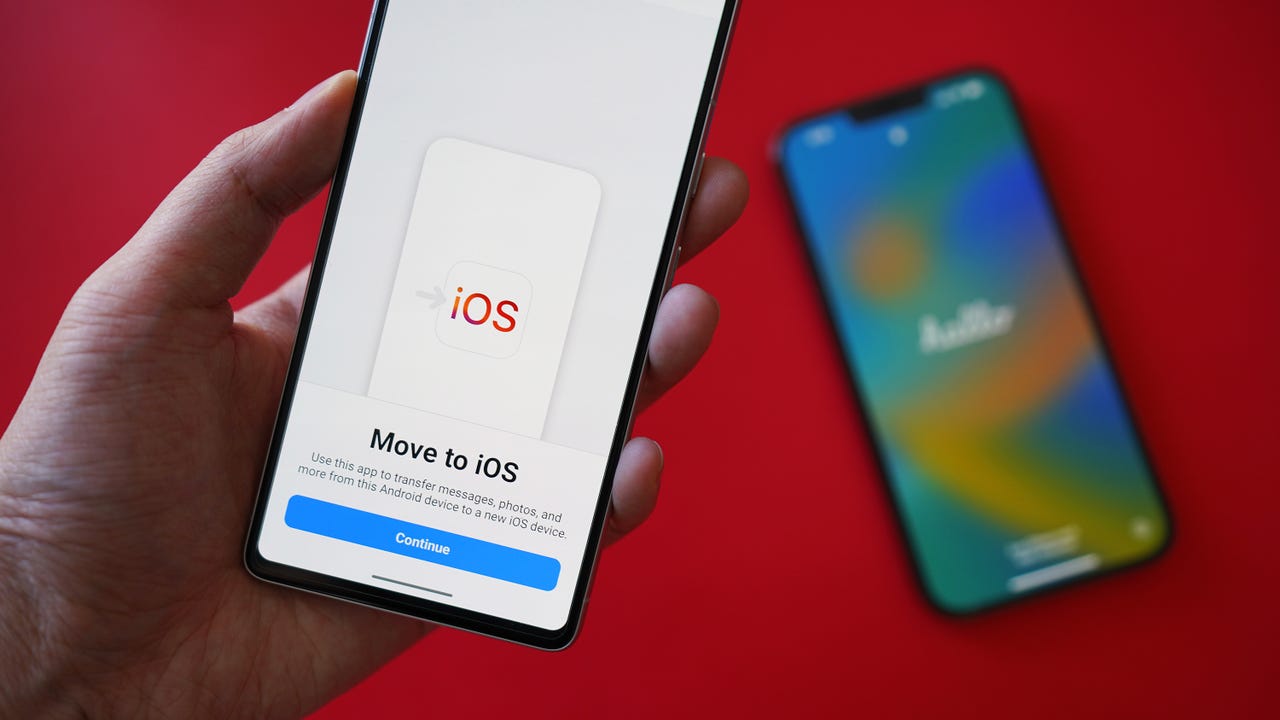
Credit: www.zdnet.com
Table of Contents
Using Find My App
Overview of Find My App
The Find My app is a powerful tool that allows you to locate your lost iPhone from another iPhone. This app uses the built-in GPS and internet connectivity of both iPhones to pinpoint the exact location of the lost device on a map. Not only can you locate your iPhone, but you can also ring it, activate Lost Mode, erase its data, and even share its location with another iPhone. In this article, we will walk you through the process of using the Find My app step-by-step.
Enabling Find My App on both iPhones
Before you can use the Find My app to locate your lost iPhone, it is important to enable it on both iPhones. Follow these simple steps to enable Find My app:
- Open the Settings app on your iPhone.
- Tap on your Apple ID at the top of the screen.
- Select “Find My” from the list of options.
- Toggle on “Find My iPhone” and “Send Last Location” to enable them.
Accessing Find My App on another iPhone
Once you have enabled the Find My app on both iPhones, you can easily access it on another iPhone to locate your lost device. Here’s how:
- Open the Find My app on the other iPhone.
- Sign in with your Apple ID and password.
- You will see a list of devices associated with your Apple ID.
Locating the lost iPhone on a map
After accessing the Find My app on another iPhone, locating your lost iPhone on a map is a breeze. Just follow these steps:
- Tap on the lost iPhone in the list of devices.
- A map will open showing the approximate location of the device.
- You can zoom in and out of the map to get a more accurate location.
Ringing the lost iPhone
If you believe that your lost iPhone is nearby, you can use the Find My app to make it ring. Here’s how:
- On the map, tap on the “Play Sound” option.
- Your lost iPhone will start ringing, even if it’s in silent mode.
- Follow the sound to locate your device.
Activating Lost Mode on the lost iPhone
If you are unable to locate your lost iPhone or suspect that it has been stolen, you can activate Lost Mode. This locks your device and displays a custom message with your contact information. Follow these steps to activate Lost Mode:
- On the map, tap on the “Lost Mode” option.
- Enter a contact number and a message that will be displayed on the lost device’s screen.
- Lost Mode will be activated, and your iPhone will be locked.
Erasing the data on the lost iPhone
If you are unable to recover your lost iPhone and want to protect your personal data, you can erase all the data on the device remotely. Take these precautions before erasing your iPhone:
- Make sure you have a recent backup of your iPhone data.
- Understand that erasing your iPhone will remove all data, including photos, videos, apps, and settings.
To erase the data on your lost iPhone, follow these steps:
- On the map, tap on the “Erase iPhone” option.
- Confirm your decision to erase all the data on the device.
- Your iPhone will be remotely erased, and all your personal information will be deleted.
Sharing location with another iPhone
The Find My app allows you to share the location of your iPhone with another iPhone. This can be useful in situations where you want someone else to be able to track your iPhone’s location. Follow these steps to share your iPhone’s location:
- On the map, tap on the “Share My Location” option.
- Select the contact or enter the email address of the person you want to share your location with.
- Choose the duration for which you want to share your location.
By following these steps, you can easily find your iPhone from another iPhone using the Find My app. Whether your iPhone is misplaced or stolen, this app gives you the tools to locate, ring, lock, and even erase your iPhone remotely. Make sure to enable Find My app on both iPhones and take necessary precautions before erasing your device. Stay connected and keep your iPhone safe with the help of the Find My app.
Also read If you don’t see call forwarding on my iPhone
Using Apple Id And Icloud
When it comes to finding your lost iPhone from another iPhone, one of the most effective methods is by using your Apple ID and iCloud. By signing in to your iCloud account on another iPhone, you gain access to the Find My iPhone feature, which allows you to locate your lost device on a map and even perform certain actions remotely.
Signing in to iCloud on another iPhone
To begin the process of locating your lost iPhone, you first need to sign in to iCloud on another iPhone using your Apple ID. This can be done by going to the Settings app, scrolling down to “Sign in to your iPhone,” and following the prompts to enter your Apple ID and password. Once you are successfully signed in, you can proceed to the next step: accessing Find My iPhone.
Accessing Find My iPhone on iCloud.com
After signing in to iCloud on another iPhone, you can access the Find My iPhone feature by visiting iCloud.com on a web browser. Simply open Safari or any other web browser, navigate to iCloud.com, and sign in with the same Apple ID and password used on the iPhone. Once logged in, locate and click on the Find iPhone icon to proceed.
Locating the lost iPhone on a map
Once you have accessed Find My iPhone on iCloud.com, you will be presented with a map showing the location of all your Apple devices. Select the lost iPhone from the list of devices, and its current location will be displayed on the map. This allows you to pinpoint where your iPhone is and take the appropriate actions to retrieve it.
Putting the lost iPhone in Lost Mode
If you cannot physically retrieve your lost iPhone, you can put it in Lost Mode through Find My iPhone. This feature allows you to remotely lock your device with a passcode, preventing unauthorized access and protecting your personal data. To activate Lost Mode, simply select the lost iPhone on iCloud.com, click on the Lost Mode option, and follow the prompts to set a passcode and display a custom message on the device’s screen.
Sending a message to the lost iPhone
In addition to putting your lost iPhone in Lost Mode, you can also send a message to the device for whoever finds it. This message can include contact information or instructions on how to return the iPhone to you. To send a message, select the lost iPhone on iCloud.com, click the Message option, and enter the desired message. The message will be displayed on the device’s screen, making it easier for someone to contact you.
Initiating a sound on the lost iPhone
If you believe your lost iPhone is nearby but you’re unable to locate it visually, you can initiate a sound to help you find it. By selecting the lost iPhone on iCloud.com and clicking on the Play Sound option, your device will emit a loud sound, even if it is in silent or vibrate mode. This can be particularly useful when you’ve misplaced your iPhone in a crowded area or within the confines of your home.
In conclusion, by using your Apple ID and iCloud, you can easily find your lost iPhone from another iPhone. Sign in to your iCloud account, access Find My iPhone, locate your device on a map, and take actions such as enabling Lost Mode, sending a message, or playing a sound. These features provide not only peace of mind but also increase the chances of recovering your precious device.
Sending A Sound To Another Iphone
When it comes to finding your lost iPhone from another iPhone, sending a sound to the lost device is a useful feature that can help you locate it quickly. By sending a sound to your iPhone, you can listen for any audible cues that may lead you to its location. Read on to learn how to send a sound to another iPhone and locate your lost device.
Checking Apple ID and iCloud settings on both iPhones
To ensure that you can send a sound to another iPhone, you need to check the Apple ID and iCloud settings on both devices. Make sure you are signed in to the same Apple ID on both iPhones and that both devices have iCloud enabled. This will allow the Find My iPhone feature to work seamlessly between the two devices.
Enabling Find My iPhone on the lost iPhone
In order to send a sound to the lost iPhone, you first need to enable the Find My iPhone feature on the device. To do this, go to the Settings app on the lost iPhone and tap on your Apple ID at the top of the screen. Then, navigate to “iCloud” and make sure the “Find My iPhone” toggle is switched on. This will enable the device to be tracked and located.
Signing in to iCloud on the other iPhone
On the other iPhone, open the Safari browser and go to iCloud.com. Sign in to iCloud using the same Apple ID that is associated with the lost iPhone. Once signed in, you will have access to the Find My iPhone feature.
Accessing Find My iPhone on iCloud.com
Once you are signed in to iCloud on the other iPhone, click on the “Find iPhone” icon. This will take you to the Find My iPhone web app, where you can see a map with the location of all your Apple devices.
From here, you can select the lost iPhone from the list of devices and view its location on the map. If the device is nearby, you can also send a sound to the iPhone to help you locate it. This sound is a loud and distinctive tone that will play on the lost device, making it easier for you to find.
Sending a sound to the lost iPhone
To send a sound to the lost iPhone, simply click on the “Play Sound” button in the Find My iPhone web app. This will trigger the iPhone to play the selected sound at maximum volume, even if the device is set to silent mode or vibrate. Listen carefully for the sound to pinpoint the location of your lost iPhone.
If you are unable to send a sound to the lost iPhone, it may be due to a few reasons. Firstly, ensure that the lost device is connected to the internet. If it is not connected, you will not be able to send a sound to the device. Additionally, double-check that the Find My iPhone feature is enabled and that you are signed in to the correct Apple ID on both devices.
In conclusion, sending a sound to another iPhone can be a valuable tool in finding your lost device. By checking the Apple ID and iCloud settings, enabling Find My iPhone, signing in to iCloud, and accessing Find My iPhone on iCloud.com, you can easily send a sound to your lost iPhone and improve your chances of locating it.
Frequently Asked Questions On How Can I Find My Iphone From Another Iphone
How Do I Ping My Iphone From Another Iphone?
To ping your iPhone from another iPhone, make sure both devices are signed into the same Apple/iCloud ID and have Find My iPhone turned on. If you don’t see the device in iCloud. com or the Find My iPhone app, you won’t be able to ping it.
How Can I Find My Lost Iphone With My Phone Number?
To find your lost iPhone with your phone number, follow these steps:
1. Go to icloud. com/#find and enter your Apple ID and password.
2. Click on “All Devices” and select the device with an online status.
3. Tap on “Lost Mode” and enter a contact number and a message to be shown on the lost device’s screen.
Note: If your device is turned off, you won’t be able to locate it using this method.
Can I Find My Iphone If It Is Off?
Yes, you can find your iPhone even if it is turned off by using the Find My app.
How Can I Track Someones Location On Iphone?
To track someone’s location on an iPhone, use the Find My app on another device signed in with your Apple ID. Select the device you want to locate and access its location through the Find My app.
Conclusion
Finding your iPhone from another iPhone is not only possible but also relatively easy thanks to the Find My app. By enabling the Find My iPhone feature on your device and signing in to your Apple ID, you can track the location of your lost or stolen iPhone.
The app allows you to play a sound on your iPhone to help you locate it if it’s nearby, activate Lost Mode to lock your device and display a contact message, or even remotely erase your personal data to protect your privacy.
Additionally, if you have another Apple device signed in with the same Apple ID, you can use the Find My app to locate your iPhone. This ensures that you always have a backup option to track your missing device. With these capabilities, you can have peace of mind knowing that you have a way to find your iPhone if it goes missing.

Williams Kane is a blogger and writer. He’s passionate about writing and connecting with the community, especially when it comes to sharing his ideas through writing.
I am a versatile author with a passion for exploring a wide range of topics on our multi-niche website. With a background in research and a love for writing, I bring a unique blend of expertise to our platform.
My journey began in the world of science, where I earned a degree in biology and developed a deep fascination for the natural world. This background enables me to delve into topics related to ecology, environmental conservation, and the wonders of the animal kingdom.
However, my curiosity knows no bounds, and I have ventured into various other niches as well. From technology trends and digital innovations to health and wellness tips, I strive to provide well-researched and engaging content that informs and entertains our diverse audience.
Furthermore, my dedication to staying current with the latest developments in each niche ensures that our readers receive up-to-date and reliable information. Whether it’s deciphering complex scientific concepts or simplifying tech jargon, I take pride in making complex subjects accessible to all.
Join me on our multi-niche journey, where we explore the depths of knowledge and share insights on a multitude of topics to inspire, educate, and entertain.


