If you don’t see call forwarding on your iPhone, it means your carrier has not enabled it for your account. You will need to contact your carrier to have them add the call forwarding feature.
Some carriers may not support call forwarding or may require you to call them directly to set it up or disable it. Call forwarding is a useful feature that allows you to redirect incoming calls to another phone number. However, if you can’t find the call forwarding option on your iPhone, it’s likely because your carrier has not provisioned it for your account.
In this case, you will need to reach out to your carrier and request them to enable call forwarding for you. It’s important to note that not all carriers support call forwarding, and even those that do may have varying methods of enabling or disabling it. We will explore why you may not see the call forwarding option on your iPhone and how you can resolve this issue.
Why Can’T I See Call Forwarding On My Iphone?
Have you ever tried to set up call forwarding on your iPhone, but couldn’t find the option anywhere? If that’s the case, you’re not alone. Many iPhone users have reported not being able to see the call forwarding option on their devices. So, why can’t you see call forwarding on your iPhone? Let’s dive into some possible reasons and what you can do to resolve this issue.
Possible reasons for not seeing call forwarding option
There could be several reasons why you can’t see the call forwarding option on your iPhone. Here are a few possibilities:
- Your carrier may not have enabled call forwarding on your account. Not all carriers support this feature, and even some that do may not allow you to manage it directly from your iPhone.
- You may have an outdated version of iOS. Call forwarding settings can sometimes be hidden or relocated in newer versions of the operating system.
- There might be a software glitch or bug causing the call forwarding option to disappear. In such cases, a simple restart or resetting the network settings may help resolve the issue.
What to do if call forwarding option is missing
If you can’t find the call forwarding option on your iPhone, here are a few steps you can try to troubleshoot the problem:
- Contact your carrier: Reach out to your carrier’s customer support and inquire if call forwarding is supported on your account. If not, ask them to enable it for you.
- Update your iOS: Make sure your iPhone is running the latest version of iOS. Apple often releases software updates that fix bugs and improve functionality, so updating your device might bring back the call forwarding option.
- Restart your iPhone: Sometimes, a simple restart can solve minor software glitches. Press and hold the power button until the “slide to power off” slider appears. Slide it to power off your device, then press and hold the power button again to turn it back on.
- Reset network settings: This step should be taken with caution as it will reset all network-related settings on your iPhone. Go to Settings > General > Reset > Reset Network Settings. Note that you’ll need to re-enter Wi-Fi passwords and other network configurations afterward.
- Seek professional help: If none of the above steps work, it might be worth consulting an Apple Store representative or authorized service provider for further assistance. They can diagnose any hardware issues and provide appropriate solutions.
If the call forwarding option is missing from your iPhone, try contacting your carrier, updating your iOS, restarting your device, resetting network settings, or seeking professional help if needed. By following these steps, you should be able to resolve the issue and regain access to the call forwarding feature on your iPhone.
Checking Carrier Support And Provisioning
If you are unable to find the call forwarding option on your iPhone, it is likely that your carrier has not provisioned it on your account. Not all carriers support call forwarding, and even among those that do, some require you to contact them directly to set it up. To resolve this issue, follow the steps below:
Contacting your carrier to confirm if call forwarding is supported
The first step is to reach out to your carrier and inquire about their support for call forwarding. This can usually be done by calling their customer support hotline or visiting their website for more information. Provide them with your account details and ask specifically if call forwarding is available for your plan.
Requesting the carrier to provision call forwarding on your account
If your carrier does support call forwarding but it is not currently provisioned on your account, you will need to request them to enable it for you. This is typically done by contacting their customer support and explaining your situation. They may ask for additional information or require you to verify your identity before making the necessary changes to your account.
Once the call forwarding feature has been provisioned on your account, you should be able to find and use it on your iPhone. Check your phone settings or consult your carrier’s documentation for instructions on how to enable and configure call forwarding.
Remember, not all carriers handle call forwarding the same way, and some might have specific instructions or requirements. Make sure to ask for any necessary codes or additional steps during your conversation with the carrier representative.
By following these steps and reaching out to your carrier, you should be able to get the call forwarding feature up and running on your iPhone quickly. Enjoy the convenience of having your calls forwarded to another number when needed!
Enabling And Disabling Call Forwarding On Iphone
Step-by-step guide to enabling call forwarding on iPhone
To enable call forwarding on your iPhone, follow these simple steps:
- Open the Phone app on your iPhone home screen.
- Tap on the “Keypad” tab at the bottom of the screen.
- Enter the number you want to forward your calls to. Make sure to include the country code if necessary.
- Press the “Call” button.
- Wait for the call to connect and then hang up. This will activate call forwarding on your iPhone.
It’s important to note that call forwarding must be supported by your carrier in order for this feature to work properly. If you don’t see the call forwarding option on your iPhone, it’s likely that your carrier has not provisioned it on your account. In such cases, you should contact your carrier and ask them to add call forwarding to your plan.
How to disable call forwarding on iPhone
If you want to stop call forwarding on your iPhone, you can easily disable it by following these steps:
- Open the Phone app on your iPhone home screen.
- Tap on the “Settings” tab at the bottom right corner of the screen.
- Scroll down and tap on the “Phone” option.
- Tap on the “Call Forwarding” option.
- Toggle the switch next to “Call Forwarding” to the off position.
Once you’ve disabled call forwarding, your incoming calls will now ring directly on your iPhone instead of being forwarded to another number. By following these simple steps, you can enable or disable call forwarding on your iPhone, ensuring that you never miss an important call again.
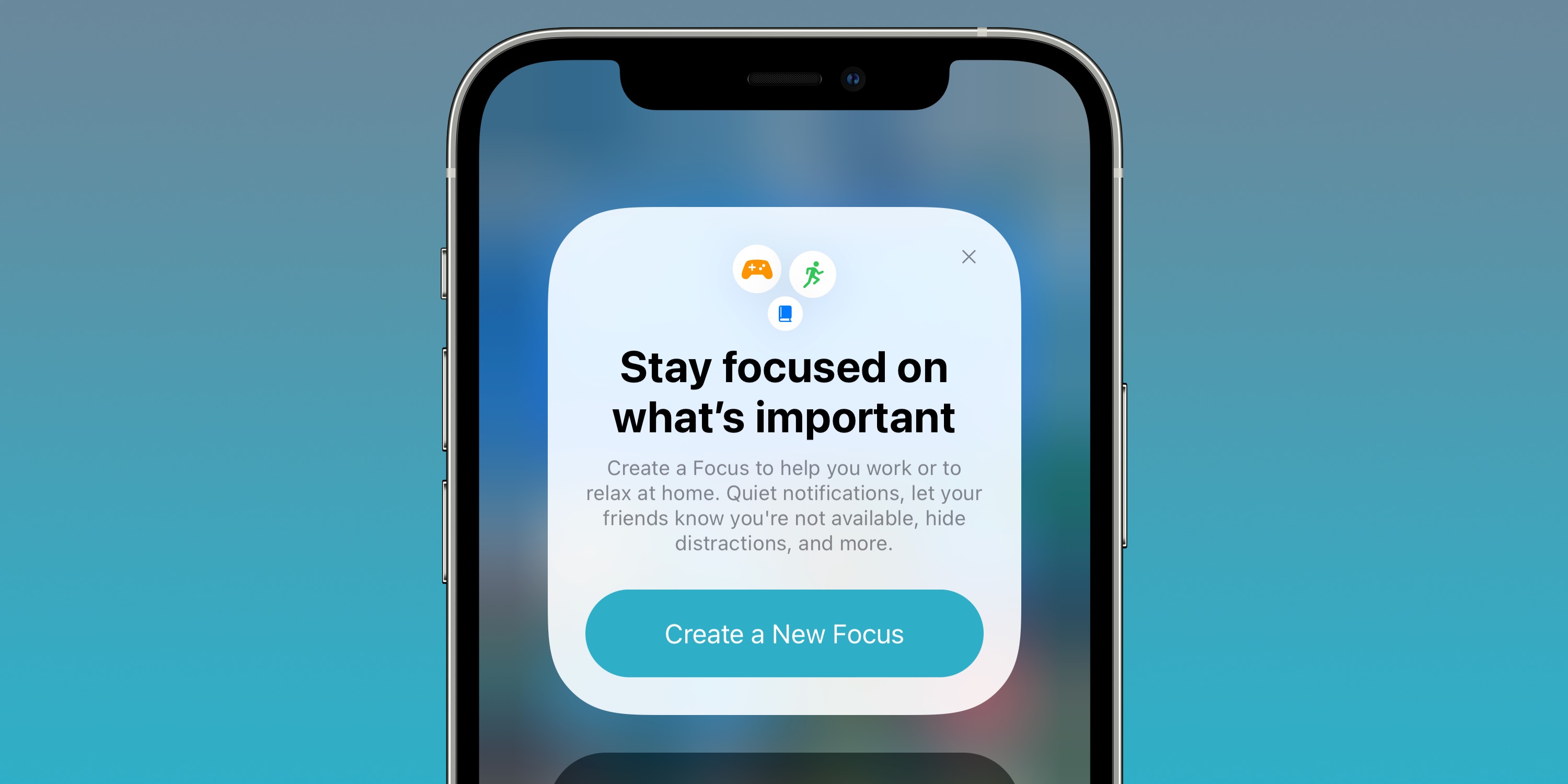
Credit: 9to5mac.com
Alternative Methods For Call Forwarding
Using third-party apps for call forwarding on iPhone
If you don’t see the call forwarding option on your iPhone, there are alternative methods you can try. One of these methods is using third-party apps specifically designed for call forwarding. These apps allow you to forward your calls to another number or customize your call forwarding settings directly from your iPhone.
Exploring additional options for call forwarding on iPhone
If you’re unable to find the call forwarding option on your iPhone’s settings, don’t worry! There are other options available to you. Here are a few alternatives you can consider:
- Contact your carrier: It’s possible that call forwarding hasn’t been enabled on your account by your carrier. Get in touch with them and request them to add the feature for you.
- Use third-party calling services: Some third-party calling services provide call forwarding features that you can use on your iPhone. Research and find a reliable service that suits your needs.
- Try call forwarding codes: Certain carrier-specific call forwarding codes can help you enable call forwarding without accessing the settings on your iPhone. Contact your carrier and ask for the appropriate code to set up call forwarding.
- Utilize voicemail forwarding: If call forwarding isn’t available, you can forward your calls to voicemail instead. Set up voicemail forwarding through your carrier or a third-party voicemail service.
Remember, not all carriers support call forwarding, and their procedures for enabling it may vary. It’s always a good idea to check with your carrier or explore third-party options to find the best solution for call forwarding on your iPhone.
| Method | Pros | Cons |
|---|---|---|
| Third-party apps | – Easy to use and configure – Customizable call forwarding settings – Additional features | – Requires downloading and installing an app – Some apps may have limitations or require a subscription fee |
| Contacting carrier | – Carrier-specific support and assistance – Direct integration with your network – No additional app installations | – May require contacting customer support and waiting for activation – Limited carrier availability |
| Using call forwarding codes | – Direct control over call forwarding without accessing settings – No app installations required | – Carrier-specific codes may differ – May require additional charges or service eligibility |
| Voicemail forwarding | – Calls are forwarded to voicemail for later retrieval – Can be done without specific call forwarding settings | – Limited functionality compared to direct call forwarding – Requires voicemail setup and configuration |
By exploring these alternative methods, you can still enjoy call forwarding functionality on your iPhone even if the option is not readily available in your device’s settings. Choose the method that suits your preferences and needs, and stay connected with ease.
Frequently Asked Questions For I Don’T See Call Forwarding On My Iphone
Why Does My Iphone Not Show Call Forwarding Option?
If your iPhone doesn’t show the call forwarding option, it means your carrier hasn’t enabled it. Contact your carrier to add it.
Where Did Call Forwarding Go On Iphone?
If you can’t find call forwarding on your iPhone, it may not be available through your carrier. Contact your carrier for assistance.
Where Is My Call Forwarding Settings?
To find your call forwarding settings on your iPhone, follow these steps: 1. Open the Phone app. 2. Tap the three-dot icon at the top of the page. 3. Tap Settings. 4. Scroll down and tap Calls. 5. Tap Call forwarding.
What Is * 73 On Iphone?
Call forwarding on iPhone is a feature that allows you to redirect incoming calls to another number.
Conclusion
If you can’t find the call forwarding option on your iPhone, there could be a few reasons why. First, it’s possible that your carrier has not provisioned call forwarding on your account. In this case, you will need to contact your carrier and ask them to add it for you.
Additionally, not all carriers support call forwarding, and even some that do may not allow you to manage it through your device settings. You may have to call your carrier to set it up and take it down. To enable call forwarding on an iPhone, you can go to your Settings and tap on the Phone option.
From there, you can toggle on the Call Forwarding feature. If you are still having trouble finding it, you can also try searching for it within the Phone app settings. Remember, not all iPhones or carriers have the same settings, so it’s important to check with your specific device and carrier for the most accurate instructions.

Williams Kane is a blogger and writer. He’s passionate about writing and connecting with the community, especially when it comes to sharing his ideas through writing.
I am a versatile author with a passion for exploring a wide range of topics on our multi-niche website. With a background in research and a love for writing, I bring a unique blend of expertise to our platform.
My journey began in the world of science, where I earned a degree in biology and developed a deep fascination for the natural world. This background enables me to delve into topics related to ecology, environmental conservation, and the wonders of the animal kingdom.
However, my curiosity knows no bounds, and I have ventured into various other niches as well. From technology trends and digital innovations to health and wellness tips, I strive to provide well-researched and engaging content that informs and entertains our diverse audience.
Furthermore, my dedication to staying current with the latest developments in each niche ensures that our readers receive up-to-date and reliable information. Whether it’s deciphering complex scientific concepts or simplifying tech jargon, I take pride in making complex subjects accessible to all.
Join me on our multi-niche journey, where we explore the depths of knowledge and share insights on a multitude of topics to inspire, educate, and entertain.




