To ping an iPhone from another phone, you can either share your location with the person you want to ping or use the iCloud Find My iPhone feature. This allows you to locate the device and send a sound to it, even if it’s offline.
By following these steps, you can easily ping someone else’s iPhone and find its location.
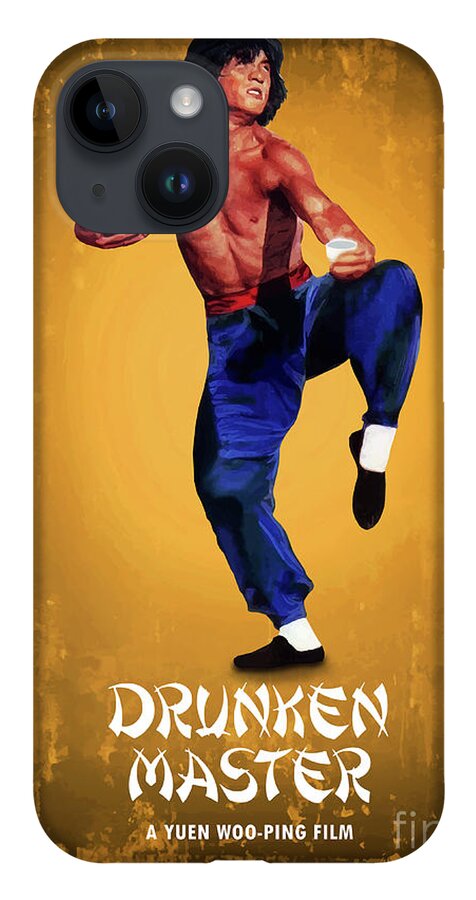
Credit: pixels.com
Table of Contents
Understanding The Concept Of Pinging An Iphone
Have you ever wondered how to ping an iPhone from another phone? Whether you’ve misplaced your iPhone or you simply want to get someone’s attention, pinging an iPhone can be a great solution. But what exactly does it mean to ping an iPhone? In this article, we’ll delve into this concept and explore the reasons why you might want to ping an iPhone from another phone. We’ll also take a closer look at how pinging an iPhone actually works.
What is pinging an iPhone?
When we talk about pinging an iPhone, we’re referring to the process of sending a signal or command to the iPhone to produce a specific response. This response is typically in the form of a notification sound or vibration that alerts the iPhone’s owner. Think of it as a digital way of saying, “Hey, I’m trying to reach you!”
Why would you want to ping an iPhone from another phone?
There can be several reasons why you would want to ping an iPhone from another phone. Here are a few common scenarios:
- You’ve misplaced your iPhone and want to locate it quickly.
- You’re trying to get someone’s attention and need to send them a discreet notification.
- You want to ensure that your loved ones are safe and reachable.
Pinging an iPhone can be a convenient way to address these situations and establish communication without relying on traditional phone calls or text messages.
How does pinging an iPhone work?
There are a few methods you can use to ping an iPhone from another phone:
- Sharing your location: If you have the person’s permission, you can share your location with them using a mobile tracking app or through a messaging platform. This allows them to see your exact location on their iPhone’s map and may trigger a notification sound or vibration.
- iCloud Find My iPhone: If you have the Apple ID and password of the iPhone you want to ping, you can use the iCloud Find My iPhone feature. This allows you to remotely locate, ping, and even lock or erase the iPhone if necessary.
These methods leverage the connectivity and communication capabilities of modern smartphones to establish a connection between devices and initiate a ping.
In conclusion, pinging an iPhone from another phone is a valuable tool for locating a misplaced iPhone or getting someone’s attention discreetly. By understanding the concept of pinging an iPhone and exploring the different methods available, you can effectively utilize this feature to your advantage.
Methods To Ping An Iphone From Another Phone
If you ever find yourself in a situation where you need to locate or get the attention of someone with an iPhone, there are several methods you can use to ping their device. In this blog post, we will explore three different methods that can help you ping an iPhone from another phone.
Method 1: Using the Find My app
If you want to ping an iPhone and share your location with the person you want to reach, then using the Find My app is the way to go. Follow these steps:
- Open the Find My app on your iPhone.
- Navigate to the “Devices” tab or the “Items” tab.
- Select the missing device or item that you want to ping.
- Choose “Play Sound.”
If the missing device is offline, it will not play a sound until it connects to a network. The Find My app is a convenient tool for locating a missing device or item.
Method 2: Using Apple Watch
If you have an Apple Watch, you can also use it to ping an iPhone. Here’s how:
- Put on your Apple Watch.
- Swipe up from the watch face to access the Control Center.
- Tap on the ping button, which looks like a phone with sound waves coming out of it.
- Your iPhone will now emit a sound, making it easier to locate.
Using your Apple Watch to ping your iPhone is a quick and convenient way to find your device.
Method 3: Other options to consider
If the previous methods don’t work for you or if you want to explore other options, there are third-party apps available that can help you ping an iPhone. Here are some pros and cons to consider:
| Pros | Cons |
|---|---|
| – More control over the pinging process | – Requires downloading and installing a third-party app |
| – Additional features and functionalities | – May require additional permissions and access to personal data |
Using third-party apps can give you more options and flexibility, but it’s important to weigh the pros and cons before deciding to use them.
Overall, knowing how to ping an iPhone from another phone can be useful in various situations. Whether you choose to use the Find My app, your Apple Watch, or third-party apps, these methods can help you find your device or get someone’s attention when needed.
Troubleshooting And Tips For Successful Pinging
Preventing your iPhone from being pinged
To prevent your iPhone from being pinged, there are a few simple steps you can take.
First, always ensure that your location sharing settings are set to the desired level of privacy. You can easily adjust this by going to your iPhone’s settings and navigating to ‘Privacy’ > ‘Location Services’.
From there, you can select which apps are allowed to access your location. Additionally, it’s important to be cautious when sharing your location with others.
Only share your location with trusted individuals and be mindful of who you grant permission to track your iPhone. It’s always a good idea to review your location sharing settings regularly and revoke access from any apps or individuals that you no longer wish to share your whereabouts with.
How to disable pinging on your iPhone
If you want to completely disable pinging on your iPhone, you can do so by disabling the ‘Find My iPhone’ feature. To disable this feature, go to your iPhone’s settings, then tap on your Apple ID at the top of the screen.
From there, select ‘iCloud’ and scroll down to find ‘Find My iPhone’. Toggle off the switch next to ‘Find My iPhone’ to disable pinging on your device.
It’s important to note that disabling ‘Find My iPhone’ will also prevent you from using this feature to locate your device if it’s lost or stolen. Make sure to consider the implications before disabling this feature.
Ensuring the privacy of your location
To ensure the privacy of your location, it’s essential to be mindful of the apps and services you use that require location access. Always review the privacy settings of these apps and be selective in granting location permissions.
Limiting location access to essential apps only can help minimize the risk of your location being compromised. Additionally, regularly check your iPhone’s settings for location-sharing settings and adjust them to your desired level of privacy. This will give you greater control over who can track your location and when.
Dealing with offline devices
It’s important to note that if a device is offline, it won’t play a sound until it connects to a network. This can pose a challenge when trying to ping an offline iPhone. However, there are a few steps you can take in this scenario.
What to do if the device is offline
If the device you are trying to ping is offline, you can utilize the ‘Find My’ app to activate some features that might help in this situation. For example, you can choose to Enable Offline Finding, which will allow your device to broadcast its location when it’s offline and has a low battery.
Another useful feature is the ‘Notify when Found’ option. Enabling this will send you a notification when your device is back online and connects to a network. This way, even if your device is offline, you can receive a notification as soon as it’s back online.
Steps to take when the device connects to a network
When the device you’re trying to ping connects to a network, it will become accessible again. This is the perfect time to utilize the ‘Play Sound’ feature in the ‘Find My’ app. By selecting your device in the app and choosing ‘Play Sound’, your iPhone will emit a loud alert sound, making it easier to locate.
Other useful tips
– Keep your iPhone updated with the latest software version. Software updates often include important security patches that can help protect your device from unauthorized pinging.
– Enable a strong passcode or biometric authentication on your iPhone to prevent unauthorized access to your device.
– Regularly review your ‘Find My’ app settings and ensure that they are enabled and configured to your preference.
– Consider using a reputable location-tracking app or service that offers additional security features and options.
– Be cautious when sharing your location on social media or with strangers, as this can increase the risk of unwanted pinging or tracking.
Enhancing the accuracy of location tracking
To enhance the accuracy of location tracking, there are a few best practices you can follow. Firstly, make sure that your iPhone’s Wi-Fi and Bluetooth features are enabled, as these can help improve location accuracy by utilizing nearby networks and devices. Additionally, allowing location access for relevant apps and services can also enhance tracking accuracy.
Best practices for successful pinging
To ensure successful pinging of an iPhone from another device, it’s important to follow these best practices:
– Ensure that both devices are connected to the internet.
– Make sure that the ‘Find My’ feature is enabled on the iPhone you want to ping.
– Verify that the device you are using to ping the iPhone has the necessary permissions and access rights.
– Double-check that the location-sharing settings on both devices are configured correctly.
– Keep the battery level of the iPhone you want to ping in mind, as low battery levels can affect its responsiveness.
By following these troubleshooting tips and best practices, you can effectively ping an iPhone from another phone and ensure a successful connection.
Frequently Asked Questions On How To Ping Iphone From Another Phone
Is There A Way To Ping Someone Else’S Iphone?
Yes, you can ping someone else’s iPhone by sharing your location or using iCloud Find My iPhone.
How Do I Ping A Lost Iphone?
To ping a lost iPhone, open the Find My app, select the Devices or Items tab, choose your missing device or item, and then select Play Sound. If your device is offline, it will play a sound once it connects to a network.
How Can I Track Someones Location On Iphone?
To track someone’s location on an iPhone, you can share your location or use iCloud’s Find My iPhone feature.
Can I Ping Someone Else’S Iphone?
Yes, you can ping someone else’s iPhone by sharing your location with them or using iCloud’s Find My iPhone feature.
Conclusion
Pinging someone else’s iPhone is a useful tool for locating a lost or misplaced device. By sharing your location or using the iCloud Find My iPhone feature, you can easily ping another person’s iPhone. This can be done through the Find My app on your iPhone or by logging into iCloud.
com. When you ping an iPhone, it will emit a sound, making it easier to locate. If the device is offline, it will play the sound once it connects to a network. Pinging someone else’s iPhone is a convenient solution for finding lost devices or ensuring the safety of loved ones.
Whether you’re trying to locate a device or just want peace of mind, pinging an iPhone is a simple and effective method. Remember to always have the Find My app and location services enabled to take full advantage of this feature.

Williams Kane is a blogger and writer. He’s passionate about writing and connecting with the community, especially when it comes to sharing his ideas through writing.
I am a versatile author with a passion for exploring a wide range of topics on our multi-niche website. With a background in research and a love for writing, I bring a unique blend of expertise to our platform.
My journey began in the world of science, where I earned a degree in biology and developed a deep fascination for the natural world. This background enables me to delve into topics related to ecology, environmental conservation, and the wonders of the animal kingdom.
However, my curiosity knows no bounds, and I have ventured into various other niches as well. From technology trends and digital innovations to health and wellness tips, I strive to provide well-researched and engaging content that informs and entertains our diverse audience.
Furthermore, my dedication to staying current with the latest developments in each niche ensures that our readers receive up-to-date and reliable information. Whether it’s deciphering complex scientific concepts or simplifying tech jargon, I take pride in making complex subjects accessible to all.
Join me on our multi-niche journey, where we explore the depths of knowledge and share insights on a multitude of topics to inspire, educate, and entertain.


