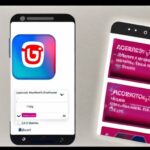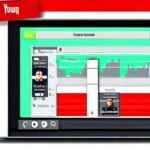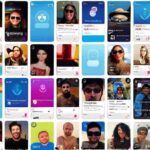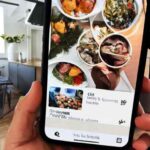How to turn off sound on instagram stories? To turn off the sound on Instagram Stories, simply tap the ‘Turn off sound’ switch, and the video will play without sound. This can be reversed at any time by toggling the switch back to the ‘On’ setting.
If you’re looking for a step-by-step guide, follow these instructions: Tap the new content (+) symbol in your Instagram app, browse to the “Story” icon, start recording or upload a saved video, and then tap the sound icon (a loudspeaker) at the top of the screen to quickly mute the video.
You can also turn sound on or off for an Instagram video on Android or iOS by tapping volume on or volume off while the video is playing.
Table of Contents
Why You Should Turn Off Sound On Instagram Stories
Instagram Stories have become a popular way for users to share their daily experiences and engage with their followers. However, there are instances where turning off the sound on Instagram Stories can greatly enhance the user experience. In this article, we will explore the benefits of turning off sound on Instagram Stories and how it can help you engage users, reduce distractions, and improve the overall user experience.
Engaging users without sound
One of the main advantages of turning off sound on Instagram Stories is the ability to engage users without relying on audio. Many users watch Stories in public or in situations where they are unable to turn on the sound. By creating visually captivating and informative content that can be understood without sound, you can ensure that your Story captures the attention of a wider audience. This is particularly important for businesses and brands looking to increase their reach and connect with users who may not have the ability or preference to listen to audio.
Reducing distractions
Another reason to turn off sound on Instagram Stories is to reduce distractions. Sometimes, the sound in a Story can be distracting or disruptive, especially if the user is in a quiet environment or trying to focus on something else. By removing the sound element from your Stories, you provide users with a more seamless and distraction-free experience. This can help them stay engaged with your content for longer periods of time and increase the chances of them taking desired actions, such as swiping up or tapping on a link.
Improving user experience
Turning off sound on Instagram Stories ultimately improves the overall user experience. By ensuring that your Stories can be enjoyed without sound, you cater to the preferences and needs of a diverse audience. Users who prefer to consume content silently or in situations that do not allow for sound will appreciate the effort you put into providing a more inclusive experience. Additionally, by focusing on visual storytelling and creative ways to convey your message without relying on audio, you enhance the overall quality of your Stories and the engagement they generate.
In conclusion, turning off sound on Instagram Stories can benefit your brand or business by engaging users without sound, reducing distractions, and improving the overall user experience. By adopting this approach, you can create compelling and accessible content that resonates with a wider audience and ultimately drives meaningful engagement with your Stories.
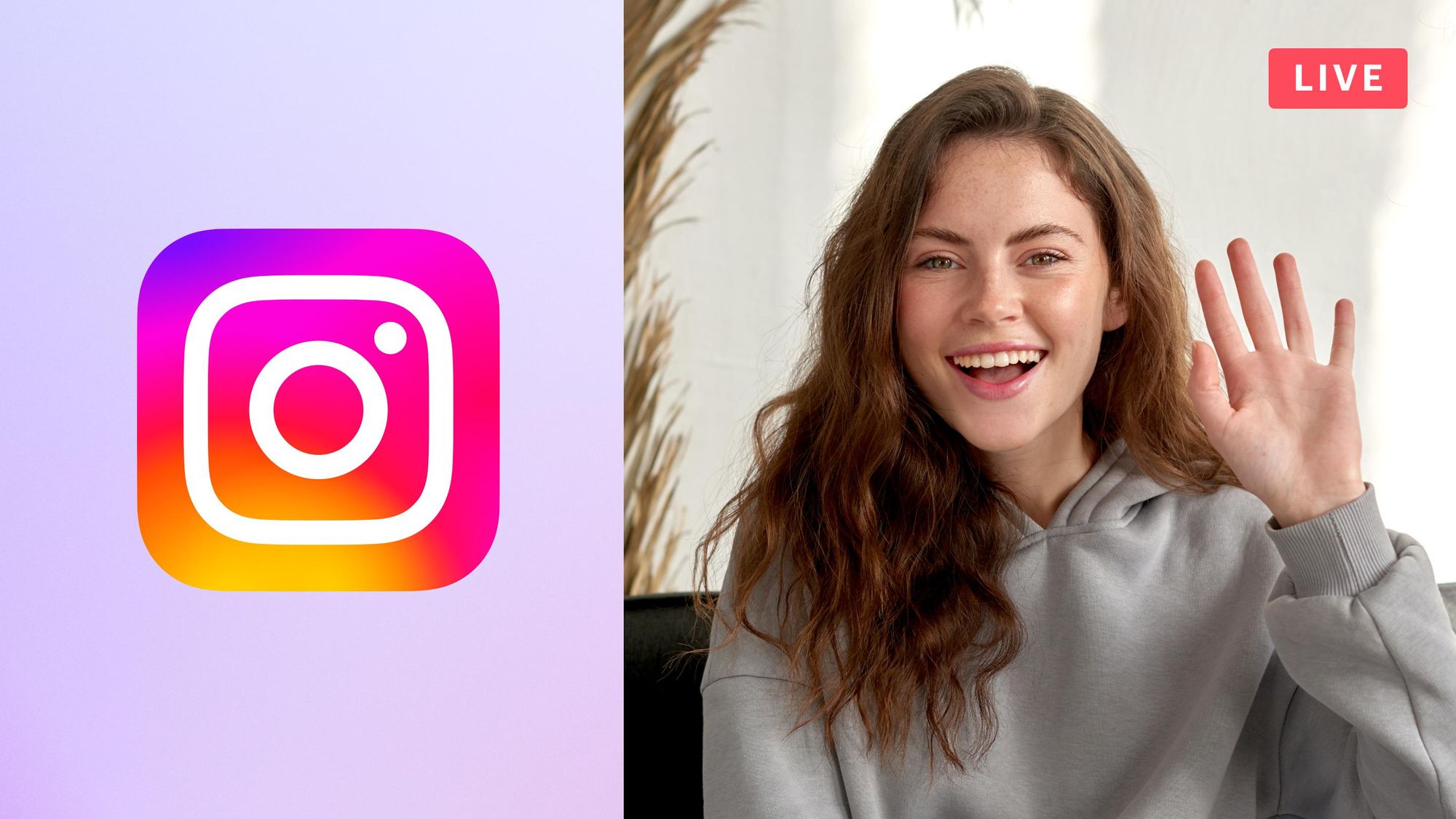
Credit: restream.io
How To Turn Off Sound On Instagram Stories
Are you tired of hearing sound on Instagram stories while browsing through your feed? Well, you’re in luck! Instagram provides several options to turn off sound on Instagram stories, allowing you to enjoy a quiet browsing experience. In this article, we will explore three different methods that you can use to mute sound on Instagram stories.
Option 1: Close and relaunch the app
If you’re experiencing sound on Instagram stories and want to quickly turn it off, the easiest method is to simply close and relaunch the app. This can be done by following these steps:
- Double-tap the home button (for iPhone) or swipe up from the bottom of the screen (for Android) to enter the app switcher.
- Swipe left or right to find the Instagram app.
- Swipe up on the app card to close it.
- Wait for a few seconds, and then tap on the Instagram icon to relaunch the app.
If closing and relaunching the app didn’t resolve the issue, it might be because you are using an outdated version of Instagram. To fix this, you can update the Instagram app on the App Store by following these steps:
- Open the App Store on your device.
- Tap on the Updates tab at the bottom-of the screen.
- Scroll down to find Instagram in the list of available updates.
- If an update is available, tap the Update button next to Instagram to download and install the latest version.
- Once the update is complete, open Instagram and check if the sound on Instagram stories has been muted.
Option 3: Use Instagram on your mobile browser or computer
If the previous two methods didn’t work, you can try accessing Instagram through your mobile browser or computer. Here’s how:
- Open your mobile browser or computer browser and go to the Instagram website.
- Log in to your Instagram account.
- Navigate to the Stories section.
- Tap on the sound icon located at the top of the screen to mute the sound.
- Now you can browse through Instagram stories without any sound.
Option 1: Close And Relaunch The App
If you’re tired of the sound playing on your Instagram Stories and want to enjoy a more serene viewing experience, you can easily turn off the sound by following a few simple steps. The first option you have is to close and relaunch the app. This not only allows you to refresh the app but also ensures that any sound settings are reset, giving you a new starting point.
Step 1: Close the app
The first step in this process is to close the Instagram app on your device. Follow the steps below to close the app:
- On iPhone:
- Swipe up from the bottom of the screen (on iPhone models with a home button) or swipe down from the top-right corner of the screen (on newer iPhone models without a home button) to access the app switcher.
- Find the Instagram app card and swipe it up or off the screen to-close it.
- On Android:
- Swipe up from the bottom of the screen to access the app switcher or tap the multitasking button (usually represented by a square or three horizontal lines) to open the app switcher.
- Find the Instagram app card and swipe it left or right, or tap the close button (usually an ‘X’ or a trash can icon) to close it.
Step 2: Relaunch the app
Once you have closed the Instagram app, you can relaunch it to continue using the platform. Follow the steps below to relaunch the app:
- On iPhone:
- Tap on the Instagram app icon on your home screen to open it.
- On Android:
- Tap on the Instagram app icon in your app drawer or on your home screen to open it.
Now that you have successfully closed and relaunched the app, you should notice that the sound on your Instagram Stories is turned off. You can enjoy browsing through Stories without any unwanted noise. If you want to turn the sound back on, you can simply toggle the sound settings within the app or follow the other options available.
Option 2: Update Instagram On App Store
If you’re experiencing difficulties turning off sound on your Instagram Stories, updating the Instagram app might be the solution you need. Updating the app ensures that you have the latest features and bug fixes that can address any issues you’re encountering. Follow these simple steps to update Instagram on the App Store:
Step 1: Open the App Store
To begin the update process, locate the App Store on your iPhone.
Step 2: Search for Instagram
Once you have opened the App Store, tap on the search bar and type “Instagram”. This will bring up the search results relevant to the Instagram app.
Step 3: Tap “Update”
Look for the Instagram app in the search results and tap on it. On the app page, you should see the “Update” button. Tap on it to initiate the update process.
Updating Instagram on the App Store ensures that you have the most up-to-date version of the app, which might include fixes for issues related to sound on Stories. Once the update is complete, open the Instagram app again and check if you can successfully turn off the sound on your Stories.
Remember, keeping your apps updated is essential for optimal performance. If you’re still experiencing sound issues after updating Instagram, you may want to reach out to Instagram’s support team for further assistance.
Option 3: Use Instagram On Your Mobile Browser Or Computer
Step 1: Open your mobile browser or computer browser
To start, open your preferred browser on your mobile device or computer. This can be Safari, Chrome, Firefox, or any other browser you usually use. Ensure that your internet connection is stable for a smooth browsing experience.
Step 2: Go to Instagram website
Next, navigate to the Instagram website by typing “www.instagram.com” in the address bar of your browser. Press Enter or Return to load the website.
Step 3: Log in to your account
Once the Instagram website is loaded, you will see the login page. Enter your Instagram username and password in the provided fields. If you have multiple accounts, make sure to log in to the account from which you want to turn off sound on Instagram Stories. Click on the “Log In” button to proceed.
Step 4: Access Instagram Stories
After logging in, you will be redirected to your Instagram feed. To access Instagram Stories, locate the row of profile pictures at the top of the page. Swipe right on the profile pictures until you find your own profile picture with a colorful ring around it. Tap on your profile picture to access your Instagram Stories.
In conclusion, using Instagram on your mobile browser or computer is an alternative way to access Instagram Stories and turn off sound. By following these four simple steps, you can easily enjoy Stories without any distractions from audio. Give it a try and experience a sound-free browsing experience on Instagram!
How To Adjust Volume On Instagram Stories
Instagram Stories allow you to share your life’s moments with your followers, adding a touch of creativity with various features. One such feature is the ability to adjust the volume on your Stories. Whether you want to turn off the sound completely or find the perfect volume level, here’s how you can easily adjust the volume on Instagram Stories.
Step 1: Tap on the volume icon
The first step to adjusting the volume on your Instagram Stories is to tap on the volume icon located on the top of the screen. This icon resembles a loudspeaker and can be found in the top right corner of your screen when you are viewing or creating a story.
Step 2: Adjust the volume level
Once you have tapped on the volume icon, you will see a volume slider appear on your screen. You can adjust the volume level by sliding the slider to the left or right. Sliding the slider to the left will decrease the volume, while sliding it to the right will increase the volume.
You can preview the volume level as you adjust the slider, making it easy to find the perfect volume for your Instagram Story. Once you are satisfied with the volume level, you can continue creating or viewing your Story with the adjusted volume.
Adjusting the volume on Instagram Stories allows you to control the audio experience for your audience. Whether you want to turn off the sound entirely or make sure your audience can hear your message clearly, following these simple steps will help you adjust the volume to your liking.
Can You Mute Sound On Instagram Stories?
Instagram Stories have become a popular way to share fleeting moments with your followers. But what if you want to enjoy the stories without sound? The good news is, yes, you can mute sound on Instagram Stories. Whether you’re in a public place, want to watch stories silently, or simply prefer a sound-free experience, muting the sound on Instagram Stories is a simple process. In this article, we’ll guide you through the steps to mute sound on Instagram Stories.
Yes, you can mute sound on Instagram Stories
Muting the sound on Instagram Stories is a handy feature that allows you to enjoy the stories without disturbing anyone around you. Once you’ve muted the sound, you can still view the stories, but without any audio. This can be particularly useful in situations where you want to watch stories discreetly or in silent environments.
How to mute sound on Instagram Stories – step by step guide
Now that you know you can mute sound on Instagram Stories let’s dive into the steps to do so:
- Open the Instagram app on your device.
- Navigate to the Stories section by swiping left from your feed or tapping on the camera icon in the top-left corner.
- Scroll through the Stories until you find the one you want to mute.
- Once you’ve found the desired Story, tap on the speaker icon located at the bottom left corner of the screen.
- The speaker icon will now have a line going through it, indicating that the sound is muted.
- You can now watch the Story without any sound.
That’s it! Now you know how to mute sound on Instagram Stories. Remember, you can easily unmute the sound by tapping on the speaker icon again, removing the line through it.
Muting the sound on Instagram Stories gives you the flexibility to enjoy stories without any interruptions. It’s a great feature for situations where you want to watch stories in silence or keep your viewing discreet. Now that you’ve learned how to mute sound on Instagram Stories, go ahead and enjoy a sound-free experience!
How To Remove Sound From Instagram Video After Posting
is how you can remove sound from an Instagram video after posting. Follow these simple steps:
Step 1: Tap on the video to open it To remove the sound from your Instagram video, open the video by tapping on it. This will bring up the video playback controls.
Step 2: Toggle the “Turn off sound” switch Once the video is open, you will see a “Turn off sound” switch. Simply toggle this switch to turn off the sound for your video. This will ensure that the video will now play without any sound. That’s it! You have successfully removed the sound from your Instagram video after posting.
If you change your mind and want to restore the sound, you can always toggle the “Turn off sound” switch back to the “On” setting. By following these steps, you can easily remove the sound from your Instagram videos and create a more immersive visual experience for your followers. Enjoy creating soundless videos on Instagram!
Frequently Asked Questions Of Turn Off Sound On Instagram Stories
Can You Mute Sound Instagram Stories?
To mute sound on Instagram Stories, tap the sound icon (a loudspeaker) at the top of the screen.
Can You Remove Sound From Instagram Video After Posting?
To remove sound from an Instagram video after posting, simply tap the ‘Turn off sound’ switch. The video will then play without sound. You can toggle the switch back to ‘On’ to reverse this at any time.
How Can I Turn Off Sound On Instagram Stories?
To turn off sound on Instagram Stories, you can tap on the sound icon (a loudspeaker) at the top of the screen while recording your video or uploading a saved video. This will mute the video quickly.
Can I Mute Sound On Instagram Stories?
Yes, you can mute sound on Instagram stories. Simply tap the ‘Turn off sound’ switch and the video will now play without sound. You can easily reverse this by toggling the switch back to the ‘On’ setting at any time.
Conclusion
To mute the sound on your Instagram stories, simply follow these easy steps. First, tap the new content symbol in your Instagram app and navigate to the “Story” icon. Start recording your video or upload a saved video. Then, tap the sound icon, represented by a loudspeaker, at the top of the screen to quickly mute the video.
It’s that simple! By muting the sound, you can create a more tranquil and focused viewing experience for your followers. And if you ever want to reverse the mute setting, just toggle the switch back to the “On” position. With this knowledge, you can confidently create captivating Instagram stories that engage your audience visually while controlling the audio experience.
So go ahead and give it a try!

Williams Kane is a blogger and writer. He’s passionate about writing and connecting with the community, especially when it comes to sharing his ideas through writing.
I am a versatile author with a passion for exploring a wide range of topics on our multi-niche website. With a background in research and a love for writing, I bring a unique blend of expertise to our platform.
My journey began in the world of science, where I earned a degree in biology and developed a deep fascination for the natural world. This background enables me to delve into topics related to ecology, environmental conservation, and the wonders of the animal kingdom.
However, my curiosity knows no bounds, and I have ventured into various other niches as well. From technology trends and digital innovations to health and wellness tips, I strive to provide well-researched and engaging content that informs and entertains our diverse audience.
Furthermore, my dedication to staying current with the latest developments in each niche ensures that our readers receive up-to-date and reliable information. Whether it’s deciphering complex scientific concepts or simplifying tech jargon, I take pride in making complex subjects accessible to all.
Join me on our multi-niche journey, where we explore the depths of knowledge and share insights on a multitude of topics to inspire, educate, and entertain.