In the world of TikTok, where creativity knows no bounds, enhancing your audio quality can make a significant difference in the impact of your content. One way to elevate your TikTok game is by using a condenser microphone. Condenser mics are known for their sensitivity and ability to capture clear, detailed audio, making them a popular choice for content creators.
In this guide, we’ll walk you through the steps on how to use condenser mic on TikTok, helping you achieve professional-grade sound for your videos. Whether you’re a musician, a storyteller, or someone who just wants to improve their audio quality, incorporating a condenser mic can be a game-changer.
Table of Contents
Step 1: Choose the Right Condenser Mic
Before diving into the world of TikTok with your condenser mic, it’s crucial to select the right microphone for your needs. Consider factors such as your budget, recording environment, and the type of content you create. USB condenser microphones are user-friendly and don’t require additional equipment, while XLR condenser mics offer more advanced features but may need an audio interface.
Step 2: Connect Your Condenser Mic to Your Device
Once you have your condenser microphone, connect it to your recording device. USB mics can be plugged directly into your computer or smartphone, while XLR mics require an audio interface. Ensure that your device recognizes the microphone, and adjust the input settings if necessary.
Step 3: Test and Adjust Your Mic Settings
Before recording your TikTok video, it’s essential to test and adjust your microphone settings. Check the microphone levels on your device and make sure they are not too low or too high. Most condenser mics have gain controls that allow you to adjust sensitivity—find the sweet spot for your recording environment.
Step 4: Position Your Condenser Mic
Proper mic placement is key to achieving optimal audio quality. Position the condenser mic according to the type of content you’re creating. For vocals, place the microphone at mouth level and experiment with the distance for the best sound. For instrumental performances, adjust the mic placement to capture the full range of the sound.
Step 5: Record Your TikTok Video
With your condenser mic set up and adjusted, it’s time to start recording your TikTok video. Open the TikTok app, select the desired recording mode, and ensure that your microphone is selected as the audio input. Record your content while paying attention to the audio levels and maintaining a consistent distance from the microphone.
Step 6: Edit and Enhance Your Audio
After recording your TikTok video, you can further enhance your audio during the editing process. Use TikTok’s built-in editing tools or export your video to a third-party editing app to fine-tune the audio. Adjust volume levels, apply filters, and experiment with effects to create a polished and professional-sounding final product.
By following these steps, you’ll be well on your way to utilizing a condenser microphone effectively on TikTok, taking your content to the next level with crisp and clear audio. Whether you’re a budding musician or a storytelling enthusiast, upgrading your audio quality can make a significant impact on your TikTok presence.
Additionally, keep any loud or disruptive sounds out of range of the microphone while recording (such as barking dogs or honking car horns).
- Open the TikTok app and create a new account or log in to an existing one
- Tap on the “+” icon to start creating a new video
- Select “Live” from the list of options
- Enable “Allow access to microphone” when prompted by TikTok
- This will allow you to use your phone’s built-in microphone for recording audio
- Place the phone close to the source of audio that you want to record, such as a musical instrument or your own voice
- Make sure that there is no background noise that could interfere with the recording quality
- 6 Start recording your video by tapping on the red “Record” button at the bottom of the screen
- 7 Stop recording by tapping on the same button again
- 8 You can now edit and share your video as usual
How to Use an External Mic on Tiktok
If you’re looking to up your TikTok game, using an external microphone is a great way to improve the quality of your videos. Here’s how to do it:
1. Connect your external microphone to your phone.
If you’re using an iPhone, you’ll need an adapter that allows you to connect a 3.5mm audio cable to the Lightning port.
2. Open the TikTok app and go to Settings > Audio & Video.
3. Under the Microphone section, make sure the External option is selected.
That’s it! You should now be all set to use your external microphone with TikTok. Just keep in mind that not all mics will work well with the app, so you may need to experiment a bit to find one that gives you the sound quality you’re after.
How to Use Mic on Tiktok With Sound
To use your microphone on TikTok with sound, follow these steps:
- Open TikTok App:
- Launch the TikTok app on your mobile device. Make sure you have the latest version of the app installed.
- Create a New TikTok:
- Tap on the ‘+’ button at the bottom of the screen to create a new TikTok.
- Choose Your Audio:
- Before recording, you can choose the audio you want to use. You can either select a song from TikTok’s extensive music library or use your device’s microphone to record your voice or any other sounds around you.
- Select Sound or Record with Microphone:
- On the recording screen, you’ll see a music note icon. Tap on it to open the Sounds page.
- Here, you can either select a song or sound from TikTok’s library by browsing through the categories or searching for a specific track.
- If you want to use your microphone, tap on the “Record” button at the bottom of the screen. This allows you to capture audio using your device’s microphone while recording the video.
- Record Your Video:
- After selecting the audio, tap on the red record button to start recording your video. Hold the button to continue recording.
- Edit and Finalize:
- Once you’ve recorded your video, you can add various effects, filters, and text to enhance it. Use the editing tools provided by TikTok to customize your video to your liking.
- Add Captions and Hashtags:
- You can add captions and hashtags to your video to make it more engaging and discoverable.
- Preview Your Video:
- Before posting, preview your video to make sure everything looks and sounds the way you want.
- Post Your TikTok:
- Once you’re satisfied with your video, tap on the checkmark icon to move to the posting screen. Add a caption, select your privacy settings, and choose whether to share it on other social media platforms.
- Post Your TikTok:
- Tap on the “Post” button to share your TikTok video with your followers and the TikTok community.
Remember to adjust your device’s settings to allow TikTok access to your microphone before recording. If you encounter any issues, check your app permissions and make sure your microphone is not muted.
Recommended Microphone For Tiktok:
1. PQRQP 2 Pack Wireless Lavalier Microphone – Special for Tiktok
2. MAYBESTA Professional Wireless Lavalier Lapel Microphone – Overall Best
3. AIKELA 2 Pack Wireless Lavalier Microphone – Budget Friendly.
How to Use Xlr Mic on Tiktok
If you’re looking to get started with using an XLR mic on TikTok, there are a few things you need to know.
First, make sure your device is compatible with the XLR mic – not all devices are.
Second, connect the XLR mic to your device using the appropriate cables and adapters.
Once everything is plugged in and ready to go, open up the TikTok app and begin recording your video! Here are a few tips for getting started:
– Experiment with different microphone positions to find what sounds best for your voice and style of speaking.
– If you’re having trouble hearing yourself through the XLR mic, try adjusting the gain levels until you can hear yourself clearly.
– Don’t be afraid to play around with different settings and options within the TikTok app
– there’s a lot of flexibility when it comes to editing your videos. With these tips in mind, you should be well on your way to using an XLR mic like a pro on TikTok!
Tiktok Microphone Asmr
If you’re one of those people who love ASMR videos, then you’ll be happy to know that there’s a new app called Tiktok that’s specifically designed for them. This app allows users to create and share short videos of themselves making noises with their mouths. There are already a ton of great ASMR videos on Tiktok, ranging from people eating crunchy foods to someone simply tapping their fingers on a table.
The best part about this app is that it’s completely free to use, so anyone can start creating their own ASMR content. If you’re looking for some quality ASMR content, then be sure to check out Tiktok. You won’t be disappointed!
How to Use Microphone on Tiktok Live
If you’re new to TikTok, you may be wondering how to use the microphone on TikTok live. Here’s a quick guide to help you get started.
First, open the TikTok app and tap on the “+” sign at the bottom of the screen. This will bring up the “Create a New Video” page.
Next, tap on the Live button in the top left corner of the screen. Once you’re in Live mode, you’ll see a number of different options at the bottom of the screen.
One of these is an icon that looks like a microphone. Tap on this icon to enable your microphone. Now that your microphone is enabled, you can start talking!
Just remember to keep your videos short and sweet – most TikTok users only watch videos that are 15 seconds or less.
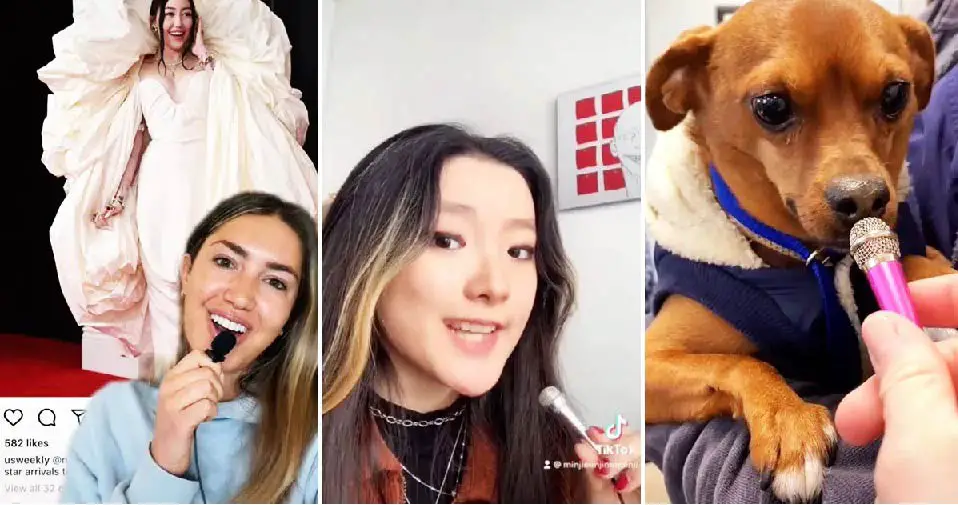
How Do I Connect My Mic to Tiktok?
If you want to start using your microphone with TikTok, there are a few things you need to do first. Before you can start using your mic on TikTok, you need to make sure it’s properly set up and connected to your device. Depending on the type of device you’re using, the specific process for connecting a microphone may vary slightly.
On an iPhone or iPad, open the Settings app and tap “Bluetooth.” Look for your microphone in the list of devices and tap on it to pair it with your phone. Once it’s paired, go back into the TikTok app and open up the settings menu.
Tap “Microphone” and toggle the switch to “On.” If you’re trying to connect a wireless Bluetooth microphone, the process is similar but may vary depending on the make and model of your specific device. Generally speaking, though, you should be able to follow similar steps as outlined above for iPhones and iPads.
Some Android devices have a port that allows you to plug in a standard 3.5mm audio jack directly into your phone. If yours does not have this feature, then unfortunately you will not be able use an external microphone with TikTok without some sort of adapter that converts USB to audio jack (which we do not currently support). For more information about connecting microphones specifically designed for Android devices (such as our own iRig Mic Lav), please visit this support article from our Knowledge Base.
Why Won’T My Mic Work on Tiktok?
If you’re having trouble with your microphone on TikTok, there are a few things you can try to fix the issue. First, check to make sure that your microphone is properly plugged in to your device. If it’s not, plug it in and restart the app.
If that doesn’t work, try unplugging and replugging the mic in again. If your microphone still isn’t working, try restarting your device. If that doesn’t work, try force quitting the TikTok app and relaunching it.
Finally, if none of these solutions work, delete and reinstall the app.
Also Read: Are condenser mics good for podcasts?
How Do You Use a Condenser Microphone?
There are many ways to use a condenser microphone, but the most common way is to hold it in your hand and speak into it. You can also use a stand to hold the microphone if you prefer. If you are using a condenser microphone for recording, you will need to connect it to an audio interface or mixer using XLR cables.
Once you have everything set up, you can start recording!
Also Read: Can you record guitar with a condenser mic?
How Do You Play Music With a Mic on Tiktok?
If you’re looking to add some musical flair to your TikTok videos, you’re in luck! There are a few different ways that you can play music with a mic on TikTok. One option is to use the built-in music player within the app.
Simply tap on the “music” icon at the bottom of the screen and choose a song from your personal library or TikTok’s extensive catalog. Once you’ve selected a track, press and hold down the record button to lip sync or dance along to your chosen tune.
Another way to play music with a mic on TikTok is by using an external audio source. This could be anything from your smartphone’s speakers to a portable Bluetooth speaker. To do this, just connect your device to the audio source and then start playing your chosen song. Once again, press and hold down the record button to start recording yourself dancing or lip syncing along.
Finally, if you want to get really creative, you can use household objects as makeshift instruments! For example, you could bang on pots and pans in time with the beat or strum a guitar or ukulele along with the melody. Just get creative and have fun – there are no rules when it comes to making great content for TikTok.
Also Read: Best Condenser Mic Under 200
V8 sound card mobile live setup ,Facebook live,YouTube ,tiktok,online
Dynamic Vs Condenser Microphones Which One Is The Best For Tiktok
Choosing between a dynamic microphone and a condenser microphone for TikTok depends on your specific needs and recording environment. Both types of microphones have their own advantages and are suitable for different situations.
Dynamic Microphones:
- Pros:
- Durable and sturdy construction.
- Can handle high sound pressure levels (SPL), making them suitable for loud environments.
- Less sensitive to ambient noise, which can be beneficial in noisy surroundings.
- Typically more affordable than condenser microphones.
- Cons:
- Generally have a narrower frequency response compared to condenser mics.
- May require a higher input gain, which can introduce more preamp noise.
- Pros:
Best Use Case for TikTok:
- Dynamic microphones are often used in live performances and recording situations where there is a higher chance of handling noise and background noise. If you are recording in a less controlled environment and need a durable and less sensitive option, a dynamic microphone might be suitable for TikTok content creation.
Condenser Microphones:
- Pros:
- Higher sensitivity and wider frequency response, capturing more details in the audio.
- Better for capturing subtle nuances and low-level sounds.
- Typically used in controlled studio environments.
- Cons:
- More sensitive to handling noise and ambient sounds.
- May not handle high SPL as well as dynamic microphones.
- Pros:
Best Use Case for TikTok:
- If you are recording in a quiet and controlled environment, a condenser microphone can provide a higher level of audio quality. They are commonly used in studio settings for vocals, podcasts, and other content where a more detailed and nuanced sound is desired.
Ultimately, the “best” microphone for TikTok depends on your specific recording environment, the type of content you are creating, and your budget. Some popular microphones for content creation, including TikTok, are USB microphones, which often include condenser elements and are easy to use with smartphones and computers. Consider factors such as your recording space, the level of ambient noise, and your specific audio quality requirements when making your decision.
Conclusion
If you’re looking to get started with using a condenser mic on TikTok, there are a few things you need to know. First, make sure you have the right type of device. You’ll need an iPhone 6s or later, iPad Pro 12.9-inch (2nd generation) or later, iPad Pro 11-inch (1st generation) or later, or iPod touch (7th generation).
Second, download the TikTok app and create an account. Once you’ve done that, open the app and tap on the “+” sign in the bottom center of the screen. This will bring up the “Create a new video” page.
On this page, tap on the microphone icon in the top left corner of the screen. This will bring up a list of available microphones. Select “Condenser Mic” from this list and start recording your video!

Williams Kane is a blogger and writer. He’s passionate about writing and connecting with the community, especially when it comes to sharing his ideas through writing.
I am a versatile author with a passion for exploring a wide range of topics on our multi-niche website. With a background in research and a love for writing, I bring a unique blend of expertise to our platform.
My journey began in the world of science, where I earned a degree in biology and developed a deep fascination for the natural world. This background enables me to delve into topics related to ecology, environmental conservation, and the wonders of the animal kingdom.
However, my curiosity knows no bounds, and I have ventured into various other niches as well. From technology trends and digital innovations to health and wellness tips, I strive to provide well-researched and engaging content that informs and entertains our diverse audience.
Furthermore, my dedication to staying current with the latest developments in each niche ensures that our readers receive up-to-date and reliable information. Whether it’s deciphering complex scientific concepts or simplifying tech jargon, I take pride in making complex subjects accessible to all.
Join me on our multi-niche journey, where we explore the depths of knowledge and share insights on a multitude of topics to inspire, educate, and entertain.





